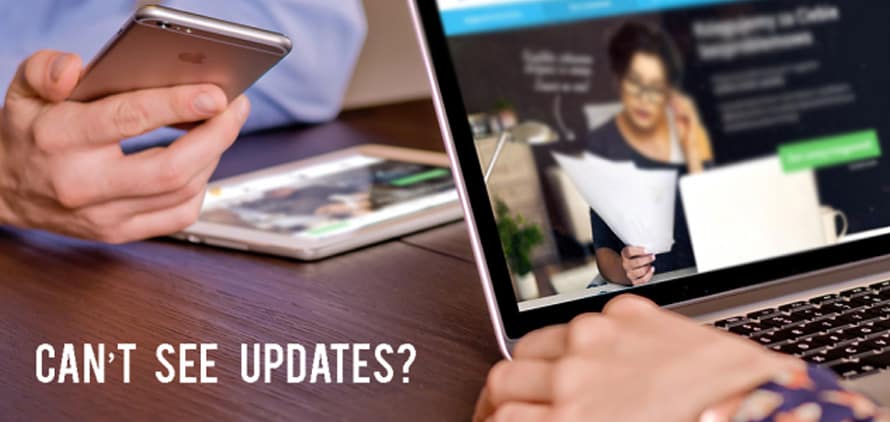Where are the website updates? I have refreshed like a thousand times but still nothing.
Sounds familiar?
We get it, nothing is more frustrating than working hard on making some great new upgrades to your website only to feel that your efforts have been in vain because you can’t see those changes.
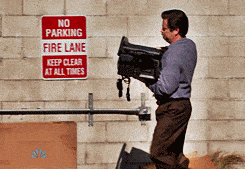
Na na… Don’t take it out on the computer or the developer…
It just might be the caches fault!
What is cache?
To put it simply ‘Cache’ is where all your previous internet browsing information is stored.
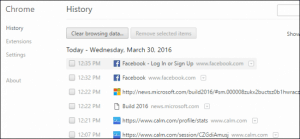
Your web browser stores all this information on your computer, so that the next time you use the internet to visit the same sites or web pages, they will load much faster.
How does the cache hinder in seeing website updates?
Since your cache has stored only the old information of your previous visit to your website, for efficiency it will mostly load the same old version. As the new updates have not been accessed or stored yet in the cache of your web browser, so even after refreshing you might still keep seeing the old cached version of your site.
And once you clear the cache, the previous data or information that was stored will get erased, thus forcing your web browser to load the newest version of your website which will include all the latest updates that you have made.
Would clearing the cache make the loading speed slow?
Not necessarily, as once you start browsing again the cache get built up in no time. In fact, clearing the cache actually frees up some space and may just speed things back up again, especially if the capacity of your hard drive is limited.
Also, deleting caches can help in protecting your privacy, (especially on public devices or networks!) as anyone who uses the computer and the browser after you may be able to see what you have been doing. (Yet another reason to clear it once in a while…)
Ok so let’s dive into the solution now.
How to clear the cache?
- Open Google Chrome (since it is the most commonly used browser)
- Go to the settings option (it’s in the drop down on top right of the browser)
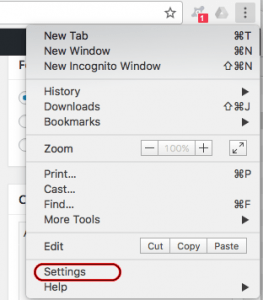
- The click advanced settings. See the Privacy tab?
- Here you will find the option to clear your browsing data.
- Make sure that the ‘Cached images and files’ check box is selected
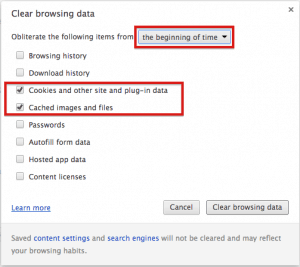
- And then proceed to clear browsing data.
Now go ahead check your website updates, you should be able to see them!

P.S. We hope this was useful for you! Please leave any other question you may have in the comments below and we will try our best to find an answer for you.