What is RSS? Why do we use it? What’s the point of it and should I be using it? Have you ever thought these questions? Have you ever researched it and tried to find how you can use RSS effectively? Well for those of you too lazy to do such research, you`ll be glad I`m here to help.
In one of my previous posts, ABC Guide to Social Media (Pt.2), I outlined what RSS is: The delivery of content, i.e. blogs, news stories, headlines, etc, enabling users to stay current with their favorite publication without having to browse from site to site. Simple right? Hence the second S. However, after some much needed research—I’ll be honest, after a lengthy discussion with my colleagues here about RSS, everyone seemed pretty happy that they know what it stands for (except one of us, who shall remain nameless) and the concept of RSS, but do any of us actually use it? Nope. Have any of us ever tried using it? Just the one (seriously, only the one?)—I made it my quest to fully get to grips with it and see how it can actually be beneficial to you.
Think of this. The weekend is over and it’s 7am on a Monday morning. You’re up, showered, dressed and eating breakfast and you might have just enough time to catch the news headlines or check the weather or traffic report before you leave the house. If, like me, you are one of those people who still receives a newspaper in the morning (I know “get a life grandpa!”) you might be reading that. However, for the majority of us (and I write this from my perspective that doesn’t involve dealing with children in the morning) doing all of the above just doesn’t happen.
These days our lives are just that jam packed, that as soon as you wake up you know before the day is over you have so much to get done, and do you know what’s sad about that? You know all this even before you’ve put one foot out the front door! With all this going on in that head of yours how are you supposed to know that an earthquake happened in la-la-land? Or that some reality TV star, that you tell your friends you don’t care about (but you do!) is pregnant? Or there’s a picture of a really cute cat with a slice of bread around its head?
Let’s be honest. After a busy or stressful day, we all like to escape reality for a moment. You go online into the world of make believe and immerse yourself in some celebrity gossip; check the news; look at sports fixtures or results; check your Facebook, Twitter or Pinterest page for recent updates; you might even have the time to add a few comments or likes here and there and possibly write something mundane; or watch a video on YouTube. Before you know it, it’s time to make dinner, or you have to go out, or your favorite TV show is on. How much time have you just wasted traveling from site to site looking at all this information?
Wouldn’t it be nice if you could just have all this info in one handy place where you could come home, turn on your computer and have instant access to this straight away? Well, ladies and gentlemen, this is where our friend RSS plays its part. All you have to do is follow these easy to use steps:
1. Find an RSS reader or news aggregator program.
Not going to lie to you, there are a lot to choose from. I recommend Google Reader. I have an account with Google, so it just seemed the easiest option (if you don’t have an account, then you’ll need to sign up) and it’s really simple to use (once you get the hang of it). However, Yahoo has one and you might want to take a look at Newsgator too.
2. Find the RSS icon.
Go to your favorite news or blog website and search for the RSS icon. However, I must warn you, not all RSS icons are orange like the one you see here – but they do all have the white dot with 2 white curved lines.
3. Subscribing.
Now, depending on what RSS program you use, you have a choice in how you can subscribe to that feed. If your web browser is enabled with an RSS Reader, like Firefox, you can simply drag the orange RSS box into the browser and BOOM! There you go!
However, if like me, you don’t use that type of browser you need to do the following:
- Head on over to Google Reader.
- On the left-hand side there is a red box that says Subscribe. Click on that. A mini-search box appears. Paste your link (your RSS Feed) into that box and hit Add.
- On the main page you will see a list of all the stories connected to that feed and on the left-hand side you will also notice a Subscriptions section containing all your subscription feeds.
- For the computer-illiterate, if you accidentally left-click on an RSS icon and you find yourself faced with a page of code, don’t panic or fear that the feed is broken. It isn’t. All you have to do is copy the URL and paste it into your RSS enabled browser or RSS Reader. Got it?
4. Unsubscribing to an RSS feed.
If at any time you find yourself losing interest in certain feeds or it’s just that cluttered, then simply scroll over the subscription you want to unsubscribe from, left click on the little black down arrow and unsubscribe. It’s as easy as that!
However, all RSS Readers user functions vary, so you will need to spend some time familiarizing yourself with your chosen reader.
I’ve been using Google Reader for just over 2 weeks now. I find that it helps me keep up-to-date with certain articles and blogs that I read. I no longer need to go to that site to get that information. It all just comes to me! I recommend you use it for 1 or 2 weeks and see if it helps you out. Why not start with our RSS Feed located to the right of the post title? Just scroll up. You can’t miss it, it’s massive!
If you have any questions then feel free to leave a comment or contact us.


Very useful post. Indeed, I have found RSS to be the “ugly duckling” of Social Media, and there are not many articles explaining what it is and how it works. One of the main problems is, when clicking on the RSS icon, most times you have a new window with a lot of code that scares off most people – so they simply won’t click again into that icon, not on that site or in any other website. The damage is done.
I wonder how difficult would be for companies to include a pop-up window (or similar) that activates when hovering/clicking the RSS icon, explaining users what will happen and how to proceed. This will certainly spread the use of RSS.
Antonio,
Thanks for the comment. I completely agree. In fact a colleague and I were discussing that exact idea. Some form of window or even a question mark icon labelled ‘what’s this?’ would surely help. To be honest the idea of this post started due to my inept ability to understand why I was faced with a page of code every time I clicked on an RSS icon. Hopefully it helps RSS make sense to others as well. I also think we have to remember that websites really have to be user friendly. Have you ever read Seth Godin’s “Big Red Fez”? I would recommend that book to any website developer. You really have to make it the functionality obvious to the user. And your description of RSS as the “Ugly Duckling” really does sum it up. I couldn’t have said it better myself. Thanks.